#1 – Use Bitly when using Remind!
Remind is perfect for directing parents to a new post on a class website or a new photo album of your latest science experiment. We work hard to document and explain these moments for families, but sometimes I wonder – Is anyone actually using this? That’s why my #1 tip for using Remind is to include a Bitly link anytime you are sending parents to a website or video. Bitly is a web-link shortener and tracker, meaning that you use less characters in your text messages AND you can track how many people clicked on the link. Say what?!? Yep! You can check your Bitly Dashboard (for free) to see how many people followed your link.
Here is an example of a link I included in a Remind text and on our website about Making 10 to Add (a hard skill for kids and an even harder one for families to understand). Over the course of a week, I saw that the link was clicked on 72 times. Having this information, I knew that my tutorial video was helpful for families and worth making!
#2 – Send Personalized Letters!
When I first set-up my classroom Remind account (very, very simple), Remind gave me the option to print parent invitations. At the beginning of the year, I sent out a batch of letters without any explanations. After 2 weeks or so once registrations stopped coming, I re-printed the letters and sent them with a personal note to each family that had not signed-up yet.
Today I have 35 people on our classroom’s Remind account (note – I have 23 students). I want ALL the people who are helping to raise my students on this list. Many of my families have a mom and a dad on the list, a grandparent, or an aunt/uncle. Family members always have the opportunity to unsubscribe, but I’ve never had that happen. My families love receiving pictures, videos, links that spotlight their child, grandchild, or niece/nephew.
#3: Send a Mix of Media
Remind has gone through some awesome updates in the last year that allow a ton of versatility. Pictures, links, voice recordings, and documents can all be sent via text. On an iPhone you can send a picture or a voice message (i.e. a group of children singing a song or a Whole Brain Teaching oral writing paragraph). On a computer, you can send a picture or a file (i.e. Newsletter), or a link. Make sure to utilize ALL the features Remind offers and give your families a nice mix of media. Plus, don’t forget you can schedule all of these messages, so your spelling list can go out every Monday evening around 5:30 PM and your class newsletter can go out every Friday afternoon – teacher’s choice! 🙂
Well, friends, I hope you use Remind to keep families in the loop. It is a phenomenal FREE resource for classrooms, sports teams, and church-groups around the country! If you’re not using Remind, you can start a class here for free.
If you are using Remind, what are your tips and tricks? I’d love to hear them!
Get Free Teaching Resources!
Join me for weekly classroom updates and free resources that are just-right for your guided math classroom!

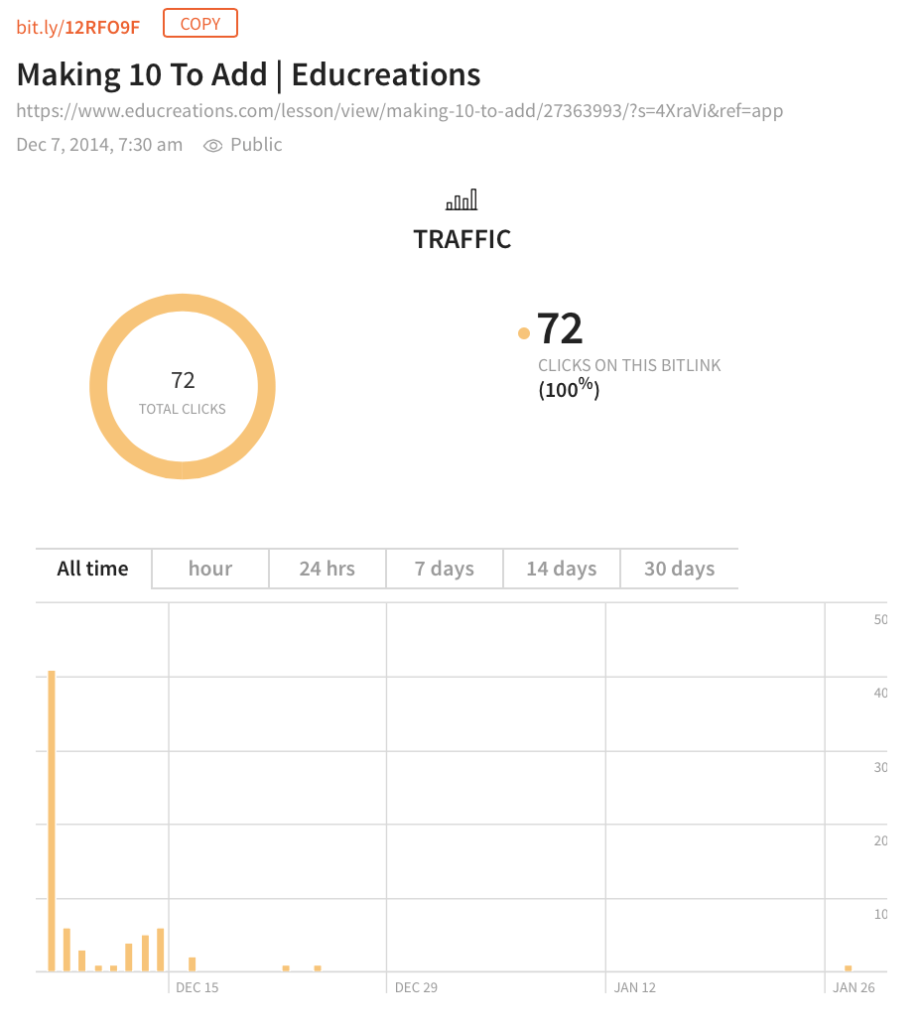
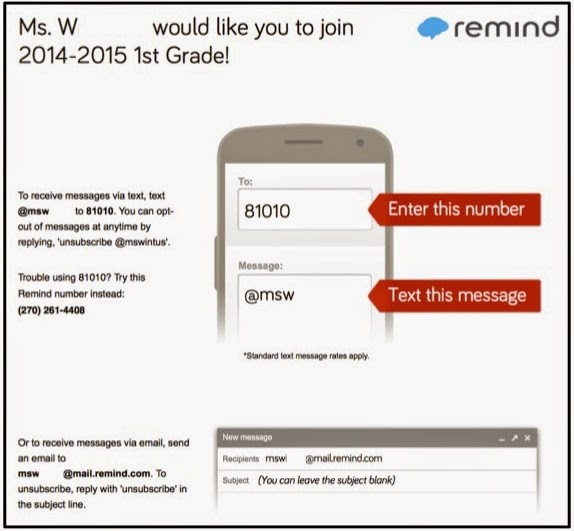

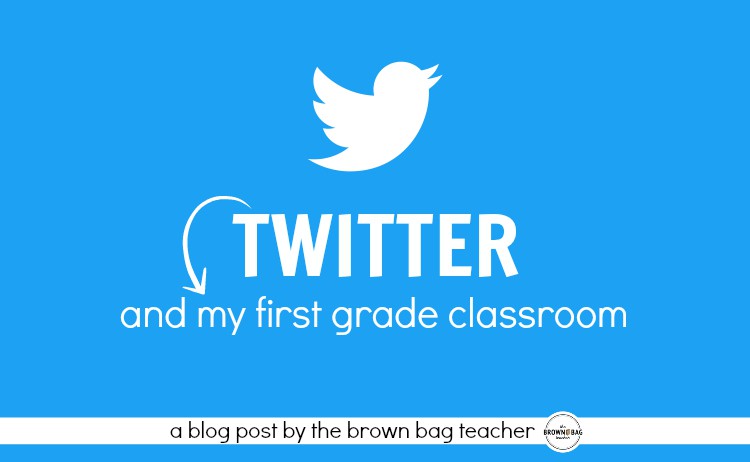
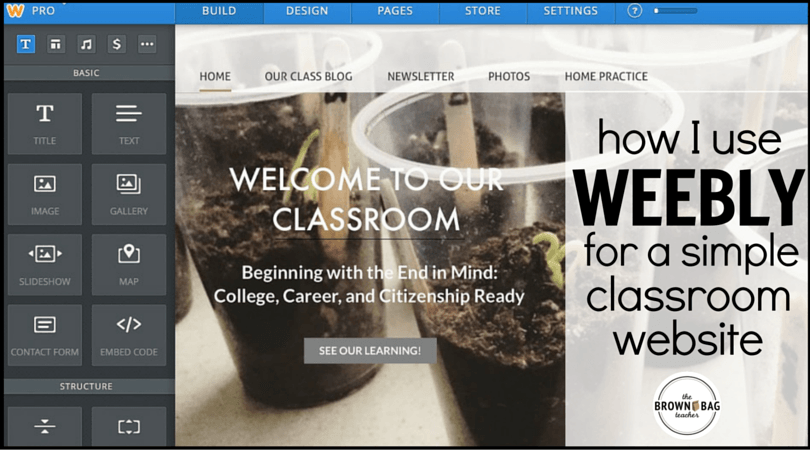
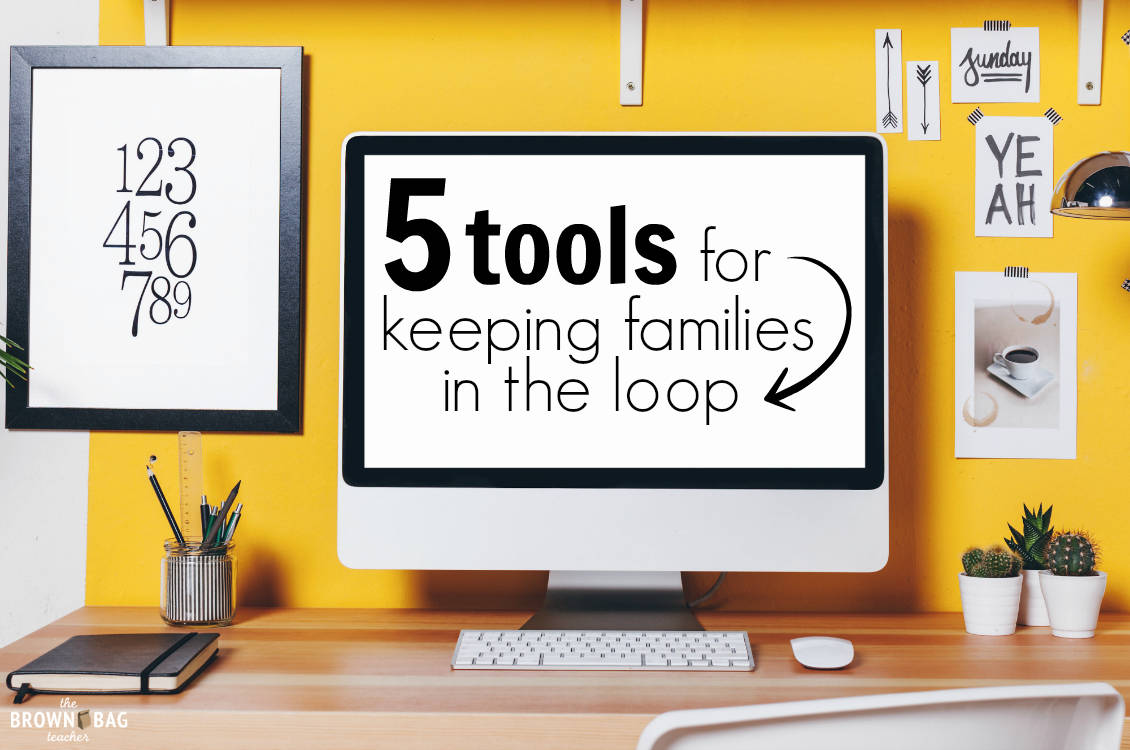

I use Remind and never thought to use it this way! Great ideas! Thank you for sharing!
I love the newer feature that allows you to send a text to only a few families. I do that when I need them to check grades or when too many assignments are missing.
Yes! That is a great feature, isn't it?!?
As someone who works in higher ed, I have never heard of this until now. Interesting and intriguing!
Wow! I think even in Higher Ed it could work (with staff, with a particular class, or a group of student teachers). Even then, a great tool to share with future teacher! 🙂
Has anyone tried the new chat feature with their class?
Hi Catherine,
I am new to using the remind app. In previous comments I saw that you can send messages to certain families. Is there an easy way for you to explain how to do this? Is this what the chat feature is for?
Thank you for the help! I am excited to use this app!
Alyssa
I love the convenience of contacting parents all at once without having to send out a reminder note that might make it home by a 5 or 6 year old. My school is trying hard to go paperless and remind helps leave less of a pare trial.
I appreciate, cause I found exactly what I used to be having a look for. You’ve ended my four day long hunt! God Bless you man. Have a great day. Bye
Spot on with this write-up, I absolutely think this web site needs far more attention. Iíll probably be back again to read more, thanks for the info!
https://www.oneidauniversity.com/
I am now not certain the place you are getting your info, however great topic. I needs to spend a while studying more or figuring out more. Thank you for great information I used to be looking for this info for my mission.
I really liked your site.
Make your day happy by using these lovely photos & DVDs👌. Gay DVD Empire coupon code